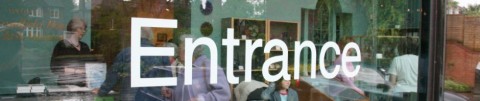
Well, I haven’t posted for ages, but I though I would post about a really annoying “feature” of Windows 10 that was driving me up the wall.
My Windows 10 machine is now running with no extra CPU load and everything seems to be running normally.
I recently upgraded to Windows 10 from 8.1 and everything seemed to go smoothly… at first.
However once I had got over the initial Oooo moment…(in about 5 seconds) I realised some things were not right.
Firstly I could not click on the start button, well obviously I could click on it but nothing happened when I did.
After a bit of googling this was fixed by running the following command (which I found here) in Powershell
Get-AppXPackage -AllUsers | Foreach {Add-AppxPackage -DisableDevelopmentMode -Register "$($_.InstallLocation)\AppXManifest.xml"}
The second issue was that the task bar would sometimes fail to show until I clicked somewhere on the screen, at which point explorer would appear to crash with a brief flash of the screen and then the task bar would appear, this bug seems to have been fixed by a recent update from Microsoft.
Now thirdly and most annoyingly I had a bug where about 15 minutes after power up Windows would start using about 10-15% of my processor. This is a Core i7-4770K Quad core running at 3.50GHz, so that’s quite a lot of grunt being used.
It was enough to bring the CPU fans on and was generally very annoying. Looking at the task manager the culprit seemed to be runtimebroker.exe and the Background Task Host process (amongst a few others)
After not much success following many suggestions on the internet from many others who were having the same issue I happened to be talking to a colleague about his experience with Windows 10 and he said that Microsoft had mucked up the catalogue for the release, basically meaning that the Windows 10 installation was corrupted and that running a simple command would fix it.I had a hunch that this might be the cause of mine (and many others problems)
Well sure enough as soon as I got home I tried running the following command in an Administrator command shell.
Search for cmd.exe, then right click and select run as administrator, then enter the following command and let it run (it will take a few minutes)
sfc /SCANNOW
…and that’s it… just let it run and it will repair your Windows 10 installation.
After finishing it reported that it had found and repaired errors in my Windows 10 installation.
C:\WINDOWS\system32>sfc /SCANNOW Beginning system scan. This process will take some time. Beginning verification phase of system scan. Verification 100% complete. Windows Resource Protection found corrupt files and successfully repaired them. Details are included in the CBS.Log windir\Logs\CBS\CBS.log. For example C:\Windows\Logs\CBS\CBS.log. Note that logging is currently not supported in offline servicing scenarios. C:\WINDOWS\system32>
My Windows 10 machine is now running with no extra CPU load and everything seems to be running normally.
Apparently this installation issue is causing various problems for many people upgrading to Windows 10 as the installation is basically corrupt and needs fixing. Fortunately there is an easy way to do that
Thanks to Paul Phillips for the tip.


